Verint Coaching Installation on Salesforce Guide
Installation in Salesforce
Getting the package in Salesforce AppExchange
Search Salesforce’s AppExchange for Verint Coaching Dialog [Cogito] and install this package for All Users.
Adding Remote Site Settings
In Salesforce Setup, search for Remote Site Settings and add a new one for Amazon S3 access. The URL for this is: s3.us-east-1.amazonaws.com
Updating the Custom Settings for Verint Coaching Dialog
In Salesforce Setup, search for Custom Settings in the left hand menu. Once there, scroll down to “Cogito Settings” and click “Manage”. Once in the next screen click on the “New” button near the top of the page, rather than the other “New” button near the bottom. This will take you to the global settings for Cogito.
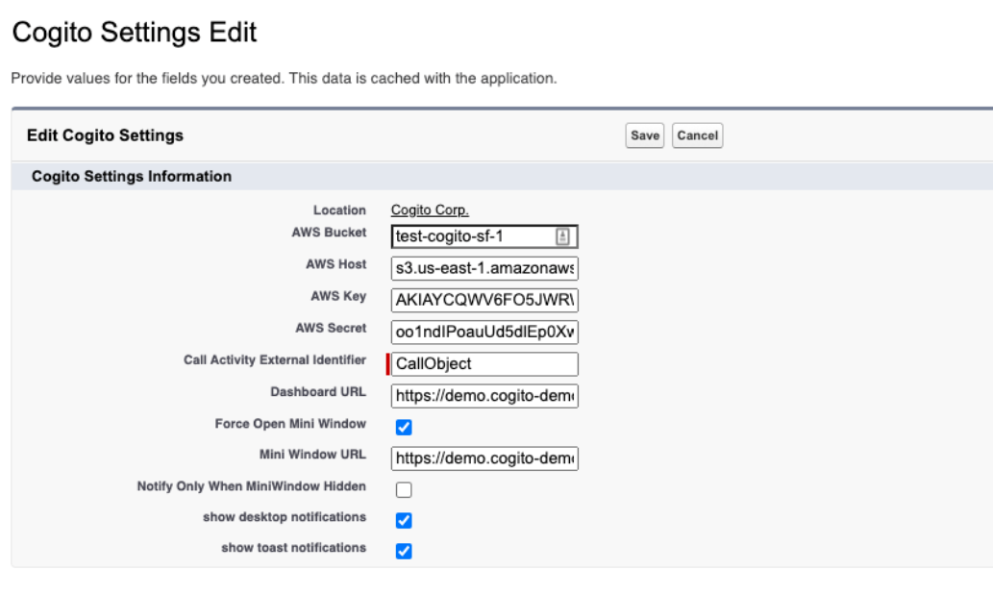
From here, you will need to input your AWS Bucket, AWS Host, AWS Key and AWS Secret information, as well as the customized Dashboard URL and Mini Window URLs that are provided to you from Verint Coaching.
There are other options here as well, such as “Force Open Mini Window” that makes the mini window screen be forced open when a guidance notification is received. “Notify Only When MiniWindow Hidden” will only show you the popup toast notifications when the Verint Companion Window is hidden off the screen. The final options allow you to turn off or on the desktop and toast notifications.
Assigning Permission Sets for Admins and Users
In Salesforce Setup, search for Permission Sets. Once there, click on the Verint Coaching User permission set that was added with the installation. Click on Manage Assignments near the top of the next screen, and choose the users you wish to give the permissions to utilize Verint Coaching in Salesforce.
Do the same for the Verint Admin permission set, adding this to users that should have admin access to the tool, which will give them the ability to export call logs.
Making the Verint Coaching Dialog app appear in Salesforce
In Salesforce Setup, search for “App Manager” and go into the Lightning Experience App Manager. From there, choose whichever app you would like to add Verint Coaching to. If you have your own custom app to add this to, feel free to add it there. For this example, we will add Verint Coaching to the Service Console app. Scroll down to the “Service Console”, click on the dropdown menu to the right of Service Console and click Edit.
Once in the Lightning App Builder, click on “Navigation Items” in the left menu and add Verint Coaching Dashboard and Verint Admin to the list. Once this is complete, click on “Utility Items” on the left menu and then click on “Add Utility Item”. Search for Verint Coaching and add the “Verint” app to the bar.
Once added, you can modify the panel width and height to the size of your choosing, but we recommend a width of 246 and a height of 480 to ensure no notifications are cut off. Select the tickbox for “Start Automatically” here as well, to ensure it picks up calls automatically when an agent logs in.
If you wish to have the companion window not visible and rely solely on the toast windows in Salesforce, you can set the width and height to 1.
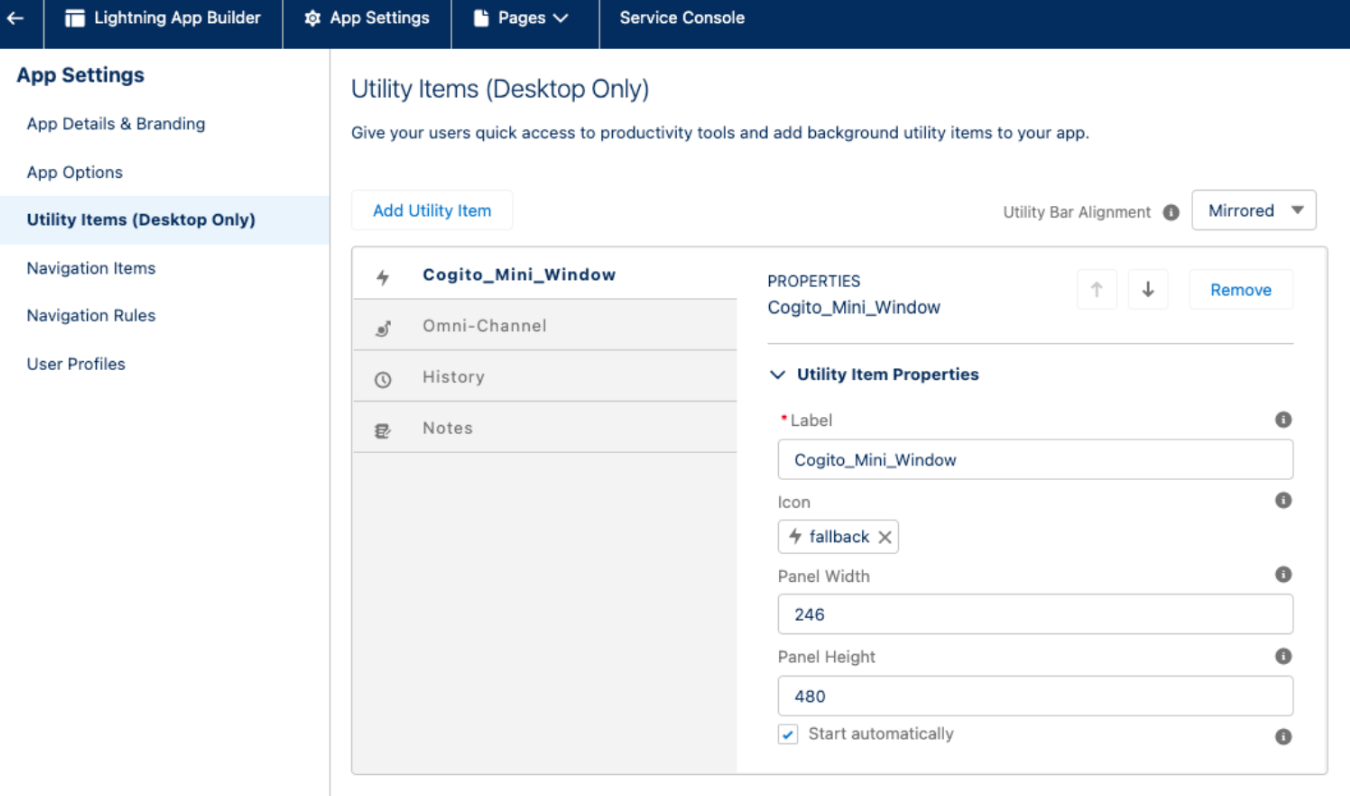
Data export from Verint Coaching
Data export from Verint Coaching into Salesforce is an additional functionality introduced for a user having an Admin role.
Importing the data you got from Verint Coaching into Salesforce offers many benefits. While we can’t think of every possibility, some use cases are as follows:
- create customized reports by way of combining outcome data available in Salesforce with Guidance data obtained from Verint Coaching
- get an understanding and potentially create a report reflecting the relation between your First Contact resolution (data available in Salesforce) and the CX Score
- observe the connection between the Sales data and the notification intensity with the ability to present it in a personalized report upon necessity
Please refer to Appendix A of the current Guide to have an understanding of the data fields exported for further processing (i.e. performing the Data import job).
Ways to manage the Data import job
Verint Coaching Admin can:
- schedule the time the import job should run
- delete the import job
- perform an ad-hoc import (by choosing the day in the past to import or re-import the data from)
The Call Log Batch records will have information about the job and have a copy of the .csv file attached.
In case an error occurs during the processing of the batch, this fact will be indicated in the record.
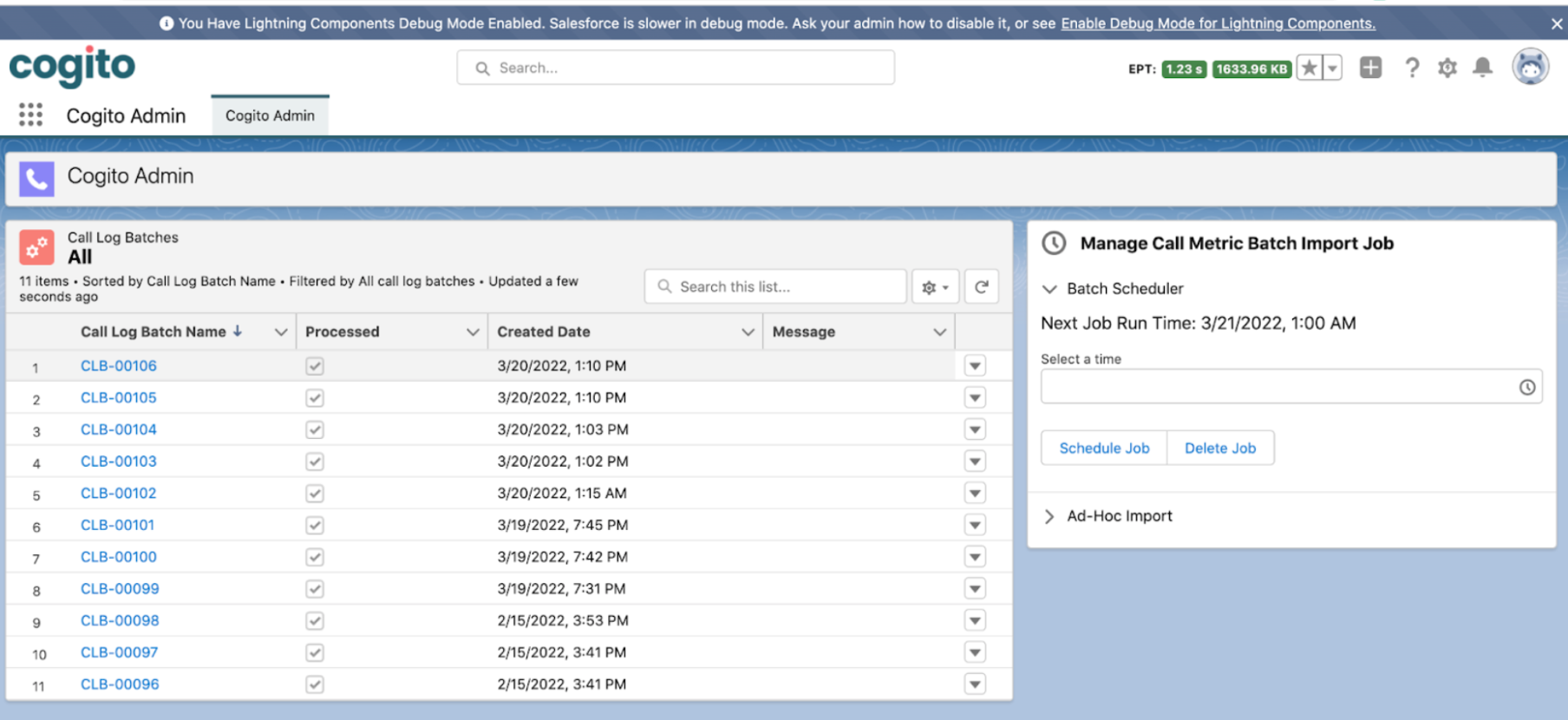
Appendix A
The following fields will be exported from Verint Coaching:
Field | Type | Description |
|---|---|---|
| string(255) | Unique Verint Coaching-generated call segment identifier. From an agent’s perspective, full calls may be broken into different recorded segments by holds, transfers, and conferences. |
| string(255) | Universal call identifier generated by the client’s telephony system. |
| timestamp | Timestamp when the call began recording in Verint Coaching (UTC). |
| timestamp | Timestamp when the call ended recording in Verint Coaching (UTC). |
| bigInteger | Duration of the audio file (.WAV) for the call, in milliseconds. |
| date | Date of the call (local time) in format yyyy-mm-dd. Please note, tools like Excel might manipulate this format to match their default. |
| string(50) | Unique agent ID across the customer enterprise. |
| string(103) | Agent name, as provided at setup. |
| string(50) | Unique supervisor ID across the customer enterprise. |
| string(103) | Supervisor name, as provided at setup. |
| string(20) | Agent team, as provided at setup. |
| string(50) | Job title of the user, as provided at setup. |
| string(10) | Whether the agent is participating in desktop usage of Verint Coaching Dialog.
|
| string(50) | Agent department, as provided at setup. |
| string | Identifier for the other party on the call. This value may be a telephone number, an internal extension, or an IP address. |
| string(50) | The categorization of the |
| integer | Whether the agent was logged in with the Verint Companion Window visible for at least 75% of the call.
|
| double | Percentage of the call in which the agent was speaking. |
| double | Percentage of the call in which the customer was speaking. |
| double | Percentage of the call in which the agent and customer were speaking at the same time. |
| double | Percentage of the call in which neither the agent nor the customer were speaking. |
| double | Average speaking rate of the agent, of range [0,1] where 1 is a fast speaking rate. |
| Double | Average speaking rate of the customer, of range [0,1] where 1 is a fast speaking rate. |
| double | Percentage of speaking time in which the agent was speaking. |
| double | Percentage of speaking time in which the customer was speaking. |
| double | Percentage of the call spent with the Extended Silence notification active. |
| double | Percentage of the call spent with the Continuous Speaking notification active. |
| double | Percentage of the call spent with the Extended Overlap notification active. |
| double | Percentage of the call spent with the Slow to Respond notification active. |
| double | Percentage of the call spent with the Speaking Quickly notification active. |
| double | Percentage of the call spent with the Speaking Slowly notification active. |
| double | Percentage of the call spent with the Empathy Cue notification active. |
| double | Percentage of the call spent with the Energy Cue notification active. |
| double | Number of times the Continuous Speaking notification appeared in the call. |
| double | Number of times the Empathy Cue notification appeared in the call. |
| double | Number of times the Extended Overlap notification appeared in the call. |
| double | Number of times the Energy Cue notification appeared in the call. |
| double | Number of times the Extended Silence notification appeared in the call. |
| double | Number of times the Slow to Respond notification appeared in the call. |
| double | Number of times the Speaking Quickly notification appeared in the call. |
| double | Number of times the Speaking Slowly notification appeared in the call. |
| double | The Customer Experience Score (CX) for the call. Blank if using only CE. If |
| double | The Conversational Engagement Score (CE) for the call. Blank if using only CX. |
| integer | Order of call segments that occur within a single call, which is identified by If a call includes holds, the call will be broken up into multiple segments. These segments are not inclusive of hold time. |
| decimal(23) | Number of Verint Coaching segments (by unique |
| bigInt | Total number of Verint Coaching segments (by unique |
| binary | Designated for a custom call score. Blank if a custom call score is not in use. |
| binary | Designated for a custom call score Blank if a custom call score is not in use. |
| date | Date the user is activated in Verint Coaching systems. |
| date | Date the user is deactivated in Verint Coaching systems, or the date the user ended employment with the client organization. |
| string | Name of the contact center the user is associated with. |
| array | Name of the organization the user is associated with. |
| array | Line(s) of business the user is associated with. |
| double | Percentage of the call spent with the Positive Interaction notification active. |
| double | Number of times the Positive Interaction notification appeared in the call. |
Updated 8 months ago