Verint Coaching integration with Salesforce User Guide
Intro
Salesforce is the undoubted leader when it comes to CRM. It aims at delivering the ultimate customer experience by way of introducing a complete solution with Agent Desktop being an integral part of it.
Verint Coaching integration with Salesforce empowers agents to improve productivity and offer exceptional customer service to their clients.
The main purpose of this informational guide is to give an overview of the integration between the Verint Coaching Bot and Salesforce. It includes the description of basic functionality of the current integration for three Personas:
Connecting Verint Coaching with Salesforce
A step-by-step guide for Installation on Salesforce can be found here.
Functionality introduced for Agents
Accessing Verint Coaching Dashboard from Salesforce
Verint Coaching Dashboard [Cogito] can be found in any console- based Salesforce app. Its exact location is configured by the Salesforce Admin. The current section describes the most common configuration. Please, check with your Salesforce Admin for assistance with the exact location of your Dashboard.
Verint Coaching Dashboard is located in the Salesforce Service Console app.
If you don’t have the Salesforce Service Console visible by default, click the app launcher in the upper left corner and search for Service Console.
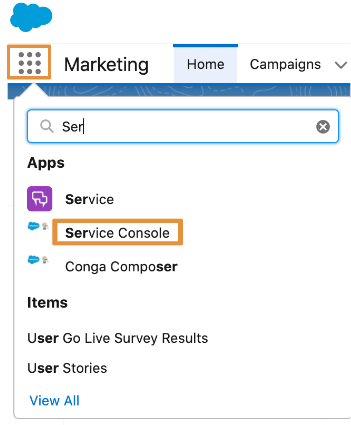
Once you have accessed the Service Console, you will be able to select Dashboard [Cogito].
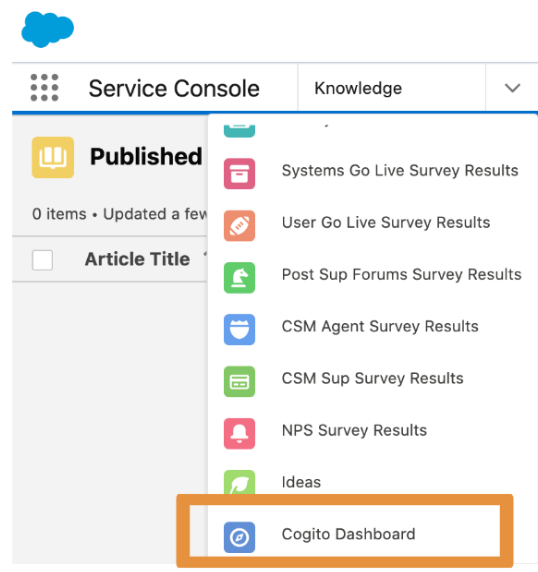
Once you select Dashboard [Cogito], your Salesforce screen will look like this.
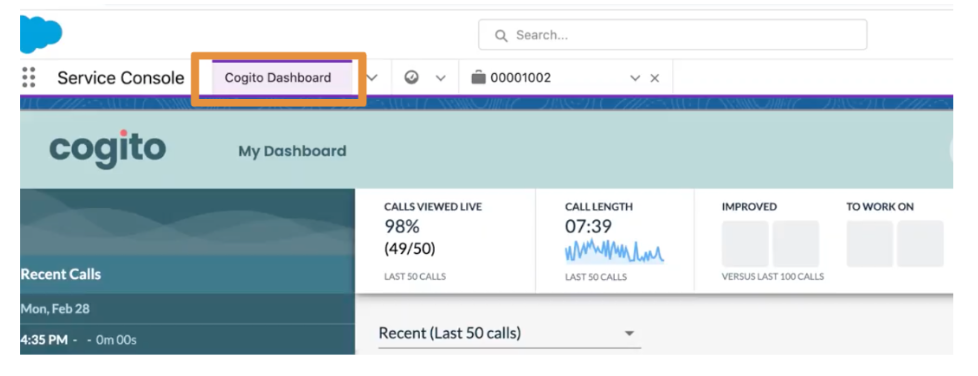
Accessing Companion Mini Window
Verint Companion Window is an iFrame embedded in the Salesforce app, that can be accessed by clicking "Cogito" button located in the lower right corner of the screen:
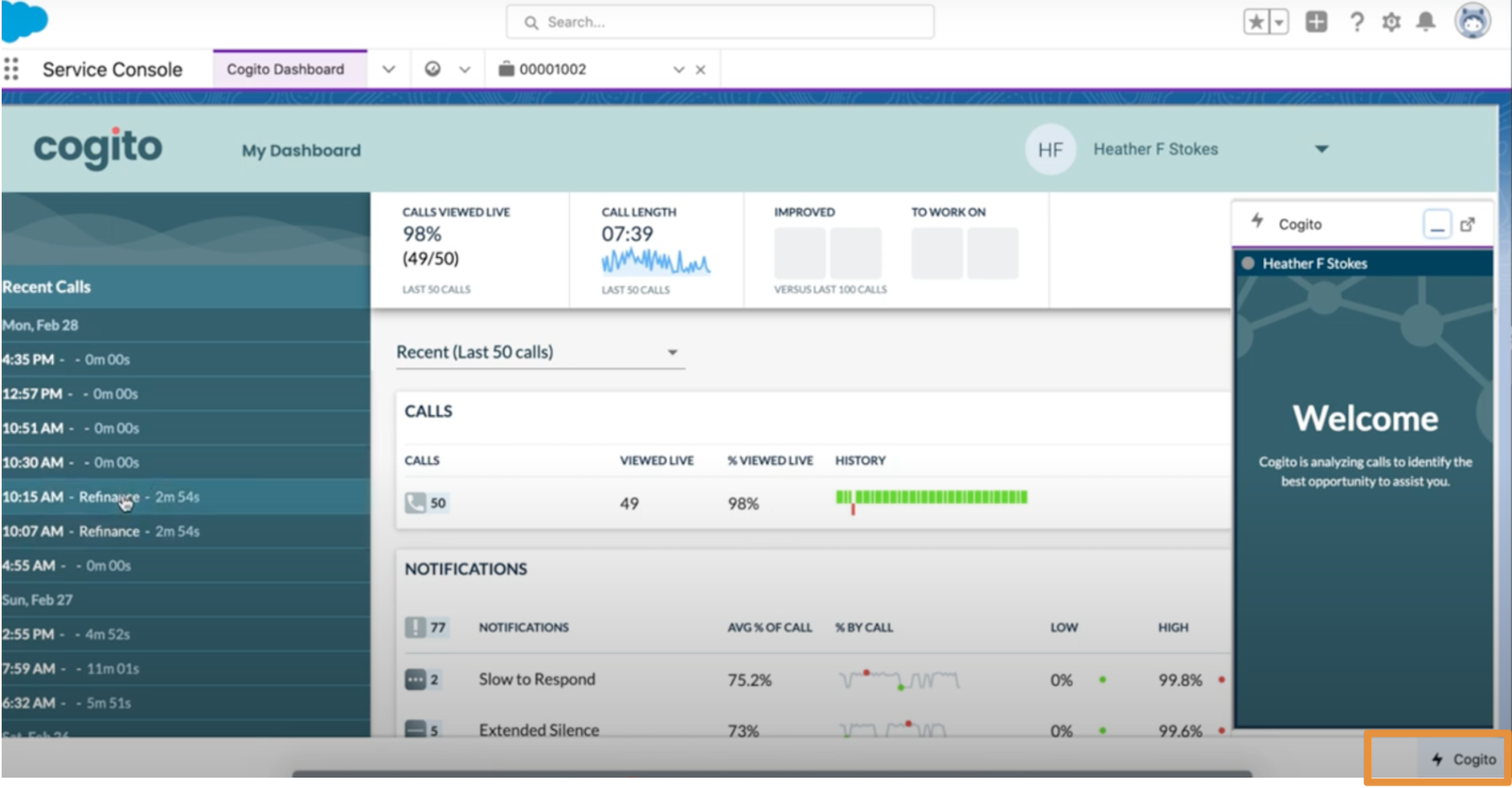
It is possible to disable Companion upon necessity. Please check the following section for additional information.
Reading Companion Mini Window
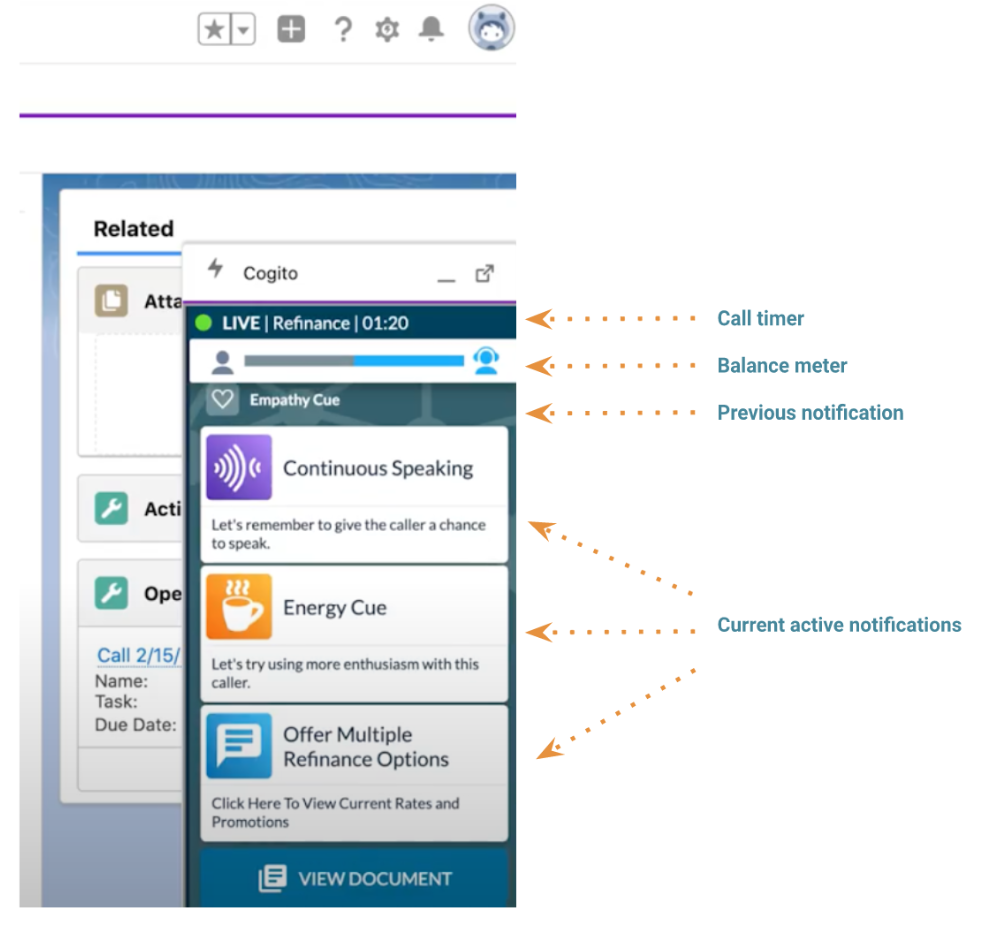
- The Call Timer reflects the duration of the call currently in progress;
- The Balance Meter captures the progression of the conversation and indicates the relative participation of each speaker over the course of the conversation;
- The Notification Panel displays the active notifications at any given point in the call. Once the behavior that triggered a notification has changed, it will fade to gray.
Reading Dashboard metrics in Salesforce
Verint Coaching Dashboard [Cogito] in Salesforce offers the same functionality as the Live View of Verint Coaching Dashboard.
Agent Trends: provides a high-level view of how an Agent is using Verint Coaching.
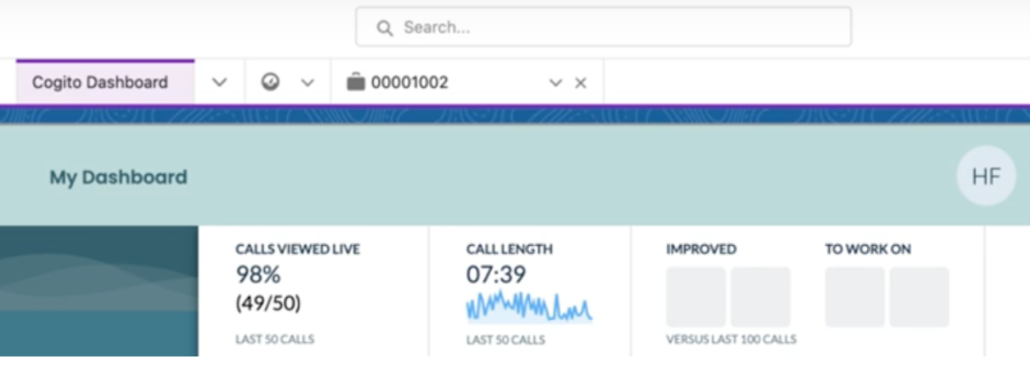
Measured trends include:
- Calls Viewed Live: Percentage (and number) of the most recent 50 calls during which the Agent has had the Verint Companion Window active;
- Call Length: The average length of the most recent 50 calls taken by the Agent;
- Improved: Notifications that have been triggered during the Agent’s calls less often in recent calls when compared to the Agent’s most recent calls;
- To Work On: Notifications that have been triggered most often during the Agent’s recent calls when compared to the Agent’s most recent calls;
Recent Calls: displays a complete list of received calls and includes the following additional information: a real-time view of the call currently in progress, caller’s information (i.e. First Name/Last Name/Company Name), length of each call, as well as the time the call started.
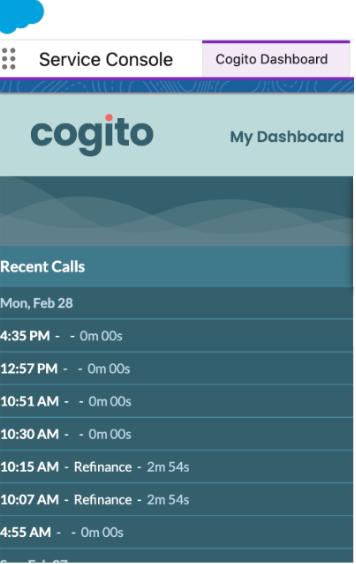
Agent Summary Scorecard: provides a summary of data about Calls, Scores, and Notifications.
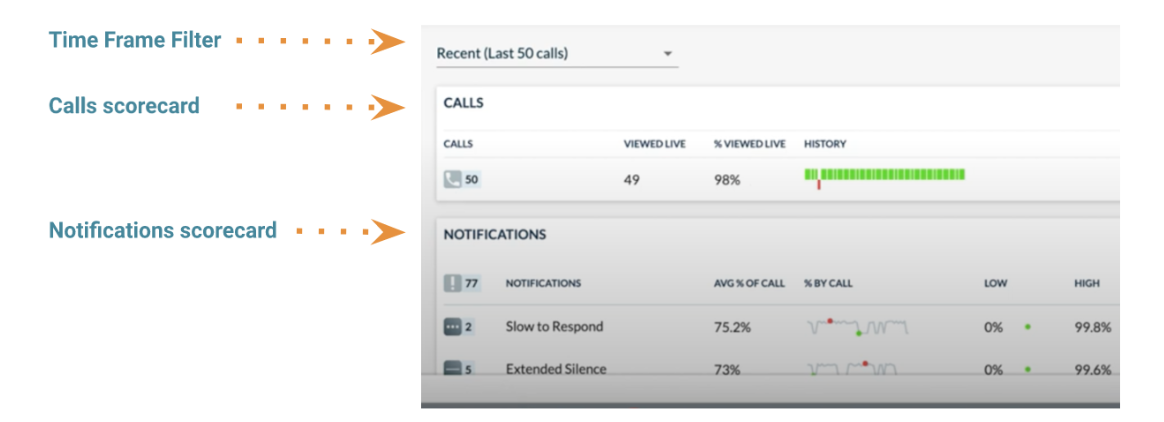
- Time Frame filter is used to filter Calls scorecard/Notifications scorecard subsection metrics and has the following options: Last 50 calls, Last 6 weeks, last 10 days, last 12 hours;
- The Calls scorecard displays the total number of calls taken by an Agent. It also indicates the number of those calls that had guidance viewed live (Verint Companion Window up). This data is displayed in numbers, percentages, and a visual bar diagram;
- The Notifications scorecard provides a table of each Notification type triggered during recent calls. At the top of this table the total number of all triggered Notifications can be found, and, listed next to each Notification type, on the left, the total frequency of that specific Notification. You can also find the average percentage that Notification has been triggered during a call, displayed both in percentages and as a graph. The lowest amount of a call that a Notification has been triggered during and the highest amount are both expressed as percentages in this table.
Tracking past call outcomes
It is possible to track the outcomes of the past calls by accessing the Case Number associated with the call you want to track.
This functionality isn’t applicable to real-time calls.
To navigate to the associated Case, click on the “Cases” option.
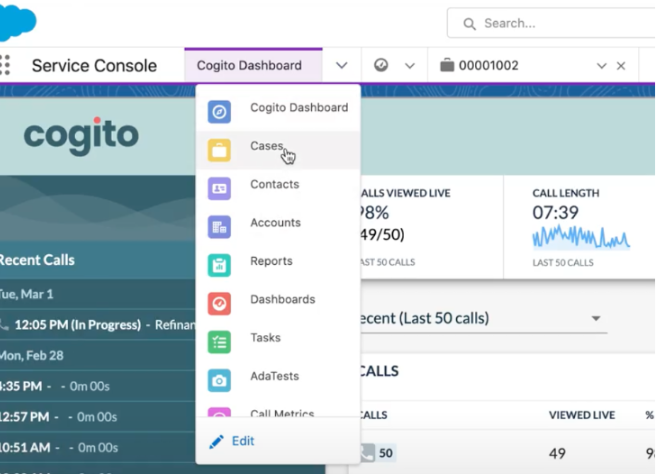
You will be navigated to the Case page where you will see all the required additional information about the Case. This will give you a complete picture on call performances for further improvement.
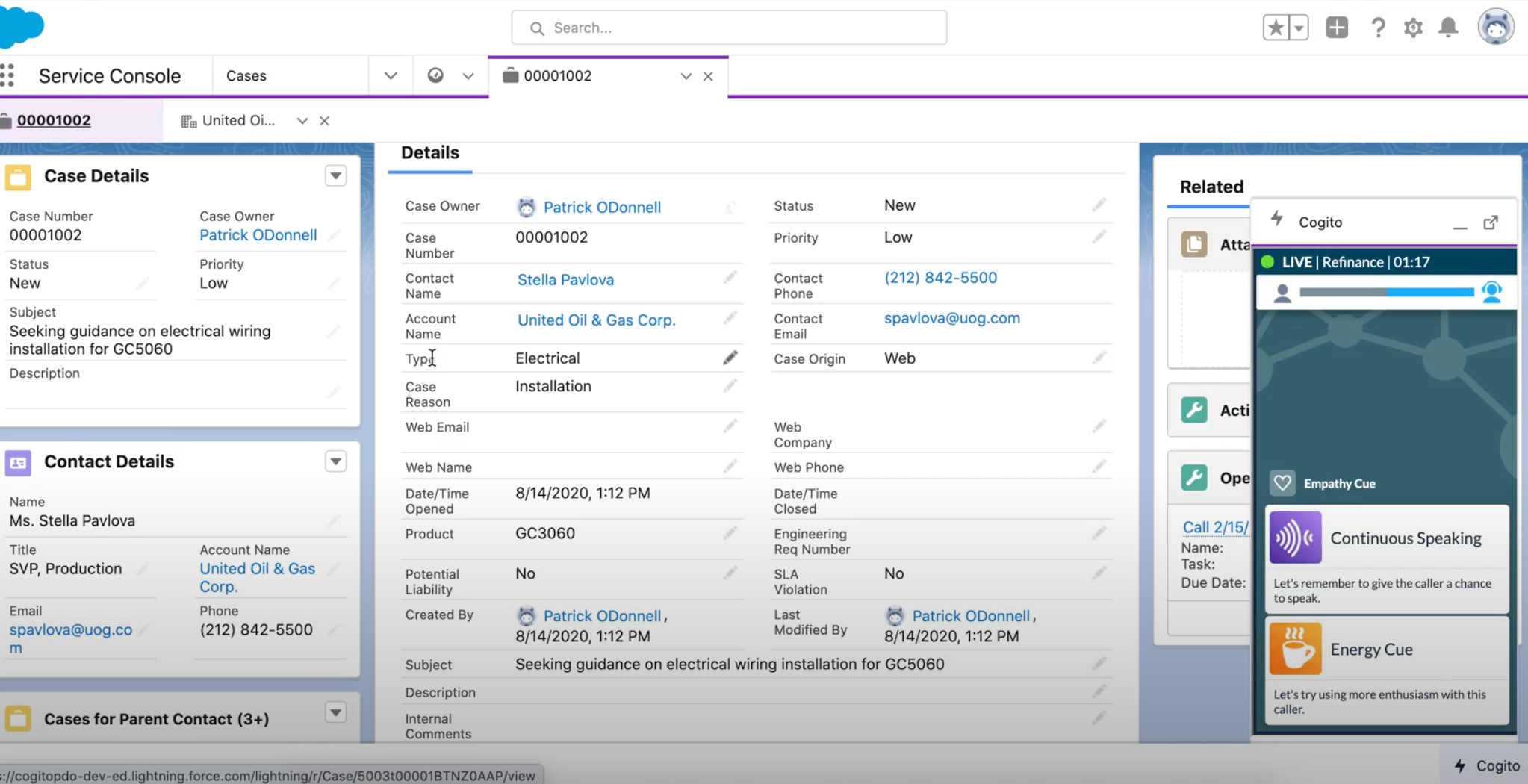
Receiving Verint Coaching Notifications via Dashboard
In addition to receiving active notifications via the Notification Panel of the Verint Companion Window, an option to receive notifications via the Dashboard has been introduced.
This feature is introduced in Verint Coaching Web 1.1.23 version and above.
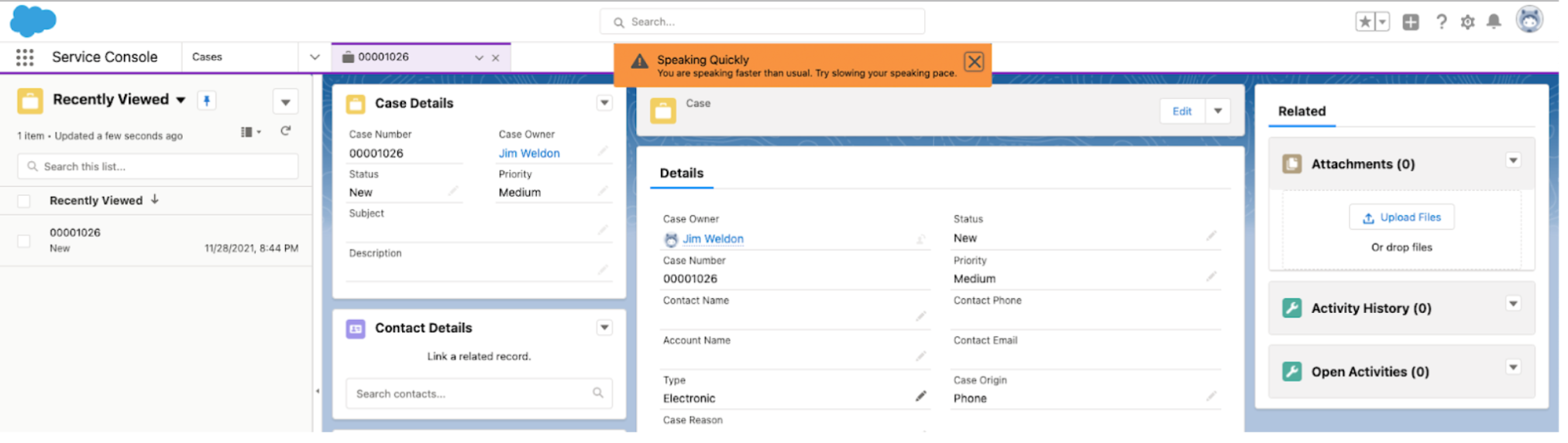
This type of Verint Coaching Desktop notifications is referred to as Salesforce slide-in notifications and will be received by an Agent in case the Verint Companion Window is either closed or minimized.
Functionality introduced for Supervisors
Dashboard offers Supervisors the same functionality as the Live View for Supervisors.
Its main difference from an Agent Dashboard is measuring an entire team’s (group of Agents) performance reporting to a Supervisor effectively, instead of viewing metrics of an individual (i.e. one single Agent).
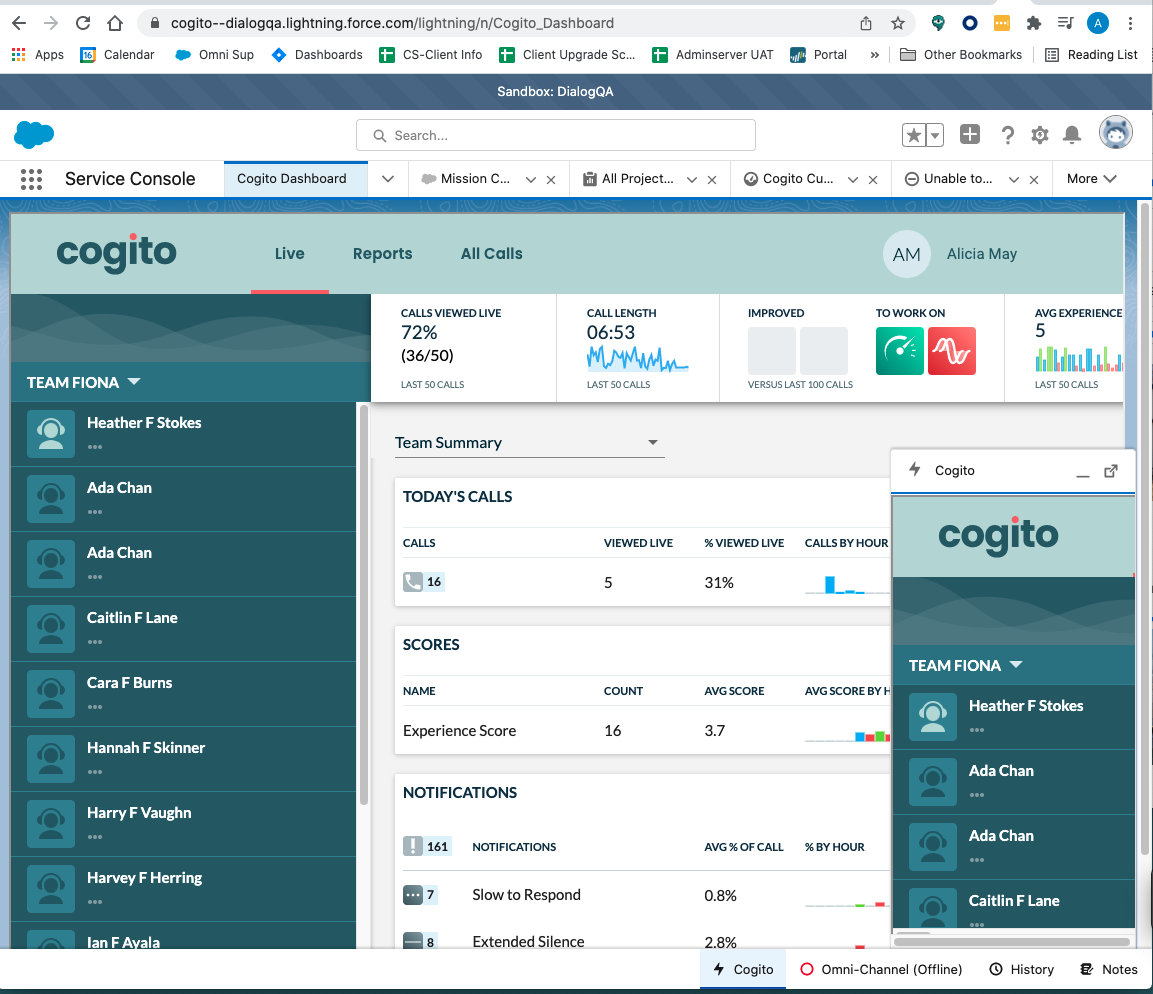
Updated 8 months ago